EN - Colors by registeration in Work-IT
- When an employee made a registeration e.g.
An employee with the name Employee_357 has registerd in a day some tasks, then you can see his registerations in the Registeration Data tab, ( Tracking > Data).
- Then you will get all information about these registerations. (P.S. You see the selection in the screenshot below in blue because i selected those rows)
And so you can see all entered registrations that have been made in a certain period.
By registration we have different views,like check location , check task en check employee .
- Check employee:
If you open Check employee screen. ( Tracking > By Employee)
Then you will see the below screen:
In the right side of the screen by Details, you can recognize some colors which indicates the status of each task by selected employee (here Employee 357)
If in the left side of the screen displays a red row, that means that there is something goes wrong, and in the right side by Details, will display the task that went wrong in 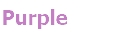
This occurs as e.g. when the same employee has registerd in two different rows at the same times.
2. Check Location:
If you open Check Location screen. ( Tracking > By Location)
If we choose the registrations view, A window opens with an overview of the greenhouse including paths. The color of a path indicates the status of that path.
Related Articles
EN - Using Scan-IT to make an registration
Before using this manual, you must have your smartphone ready with Scan-IT installed. EN - How to set up your smartphones for the first time with Work-IT If you would like to know how to create tags follow this article: EN - How to program one tag or ...EN - Work-IT: Setup Course - Basic
Question How to start quickly with Work-IT? Answer If you want to get to know how to setup Work-IT, you can do the free online course in the Hoogendoorn AcadeMe. But if you want to have a quick look at the videos about Work-IT then click the ...EN - Using the interface of Work-IT
I am new to Work-IT. Can you give some tips and tricks on how to use the program? We want to make working with Work-IT as easy and fun as possible. Have a look at the video below for some trips and tricks. Want to learn more about how to work with ...EN - Creating a report in Work-IT
How do I create a new report in Work-IT? You can create a new report in Work-IT in several ways. Each tab of Work-IT has its report button from which you can start a report. The video below shows an example of how to setup a simple report. This can ...EN - Creating a new task in Work-IT
How do I create a new task in Work-IT? You create a new task in Work-IT by going to the Work-IT menu > Tasks > Data > New. Have a look at the video below to learn how you can fill in the different fields of a task. Want to learn more about how to ...