IIVO - Set Weather Forecast & Radar Forecast
- Have the license adjusted if necessary
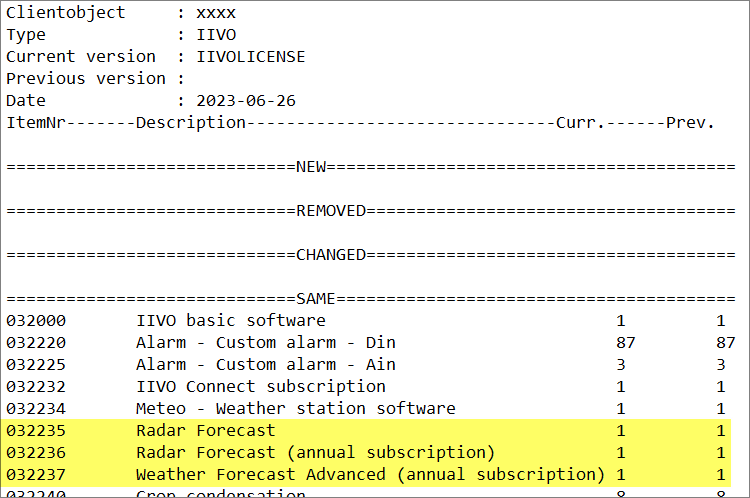
- Add software
- Give an understandable name
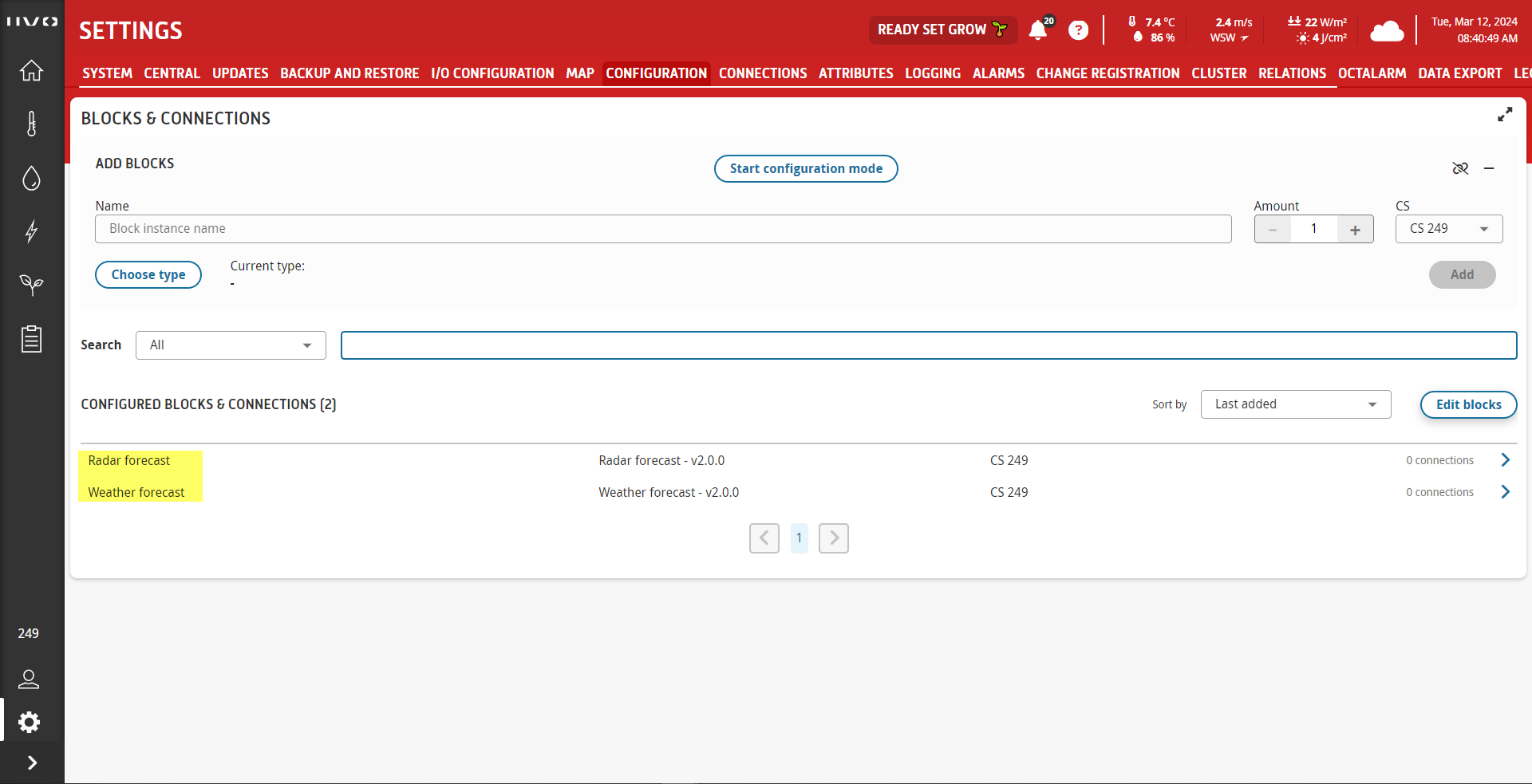
- Activate the maximum position radar forecast lee and wind side on the CONTROLS tab
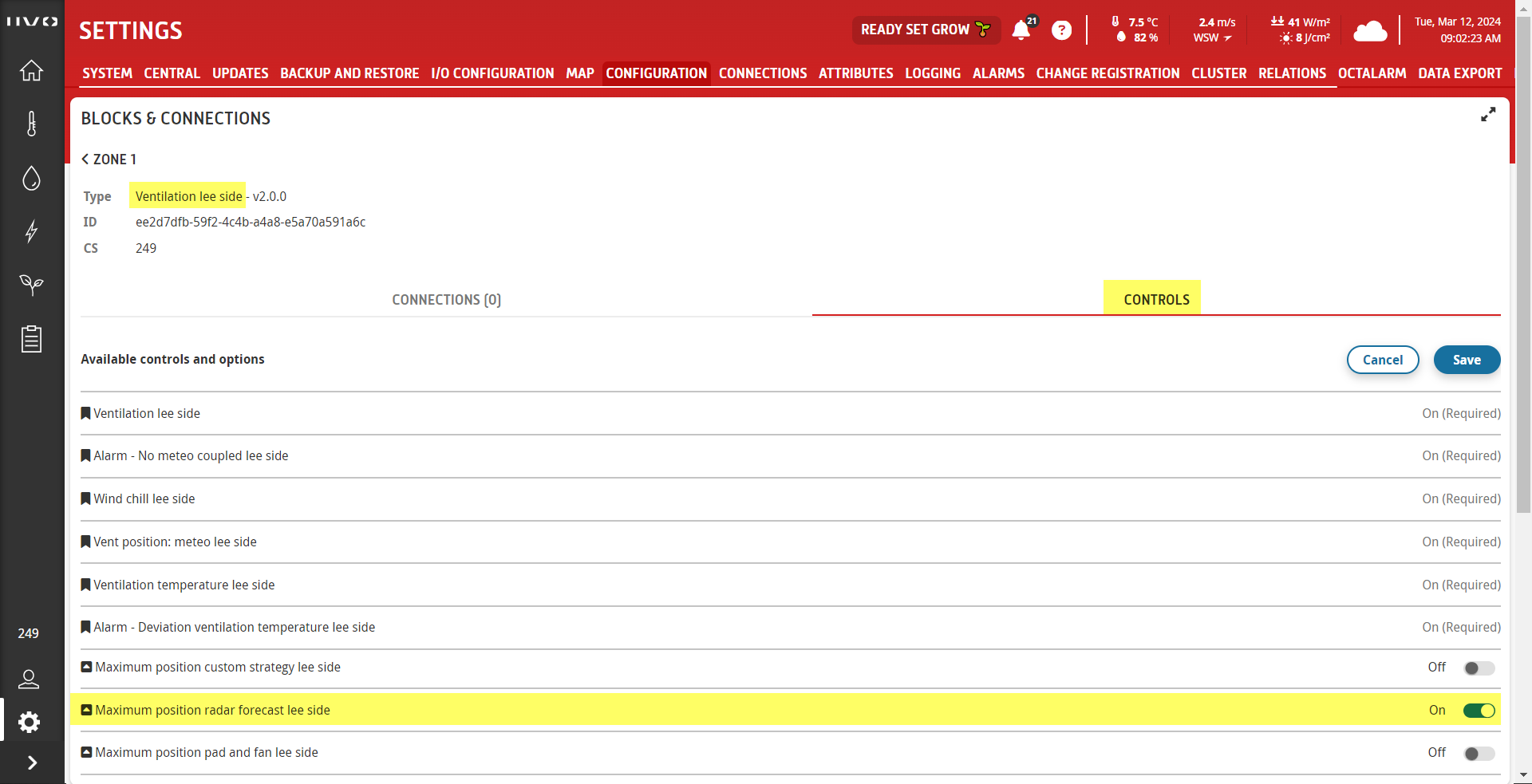
- Add tab and panels for customer
- On correct dashboard e.g. Home
- Graph panel for Weather forecast for 7 days ahead
- Visual panel for Radar forecast
- Give an understandable name
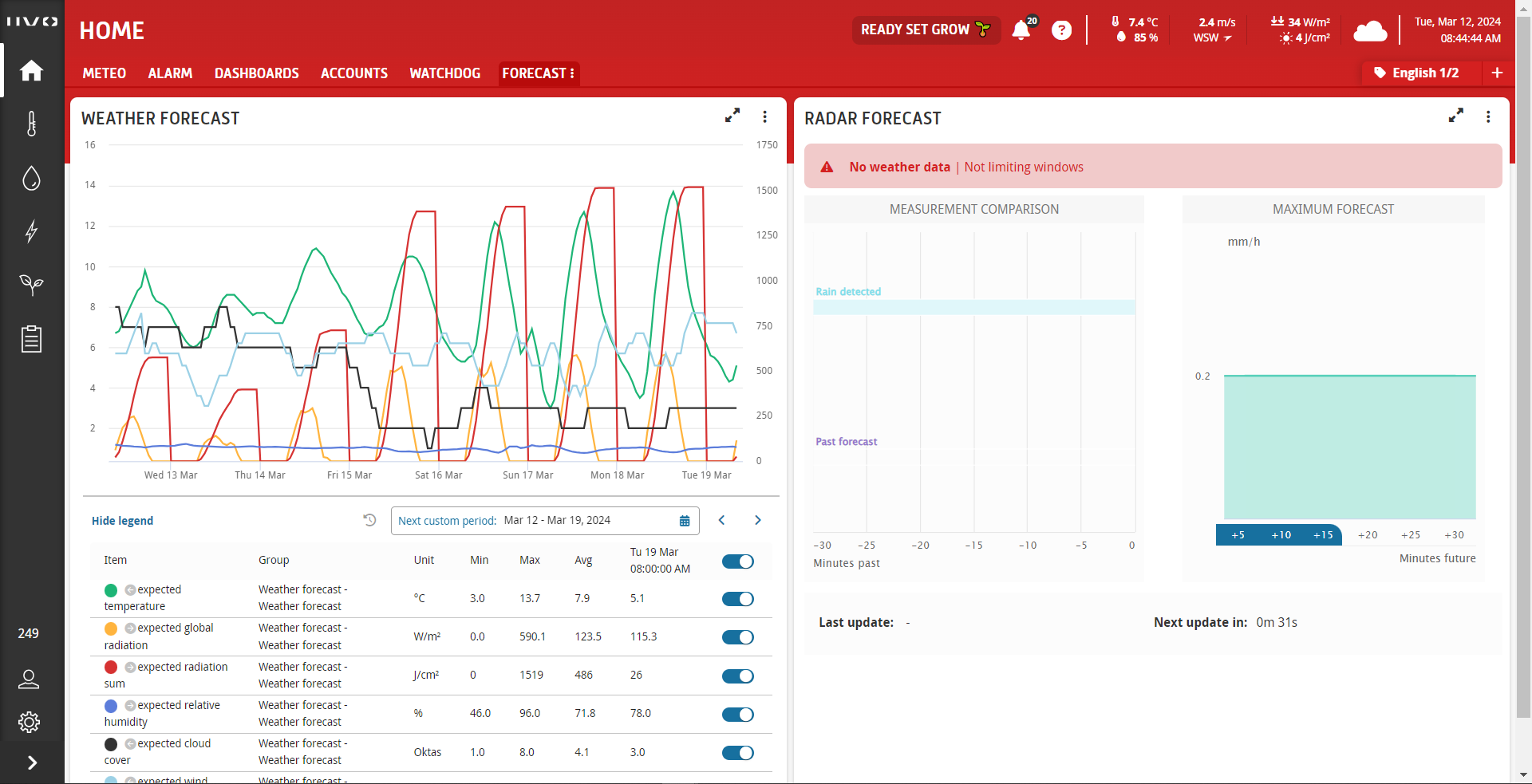
- Explain the customer how MeteoScope works
- Create a setting example for, for example, filling the heat storage tank
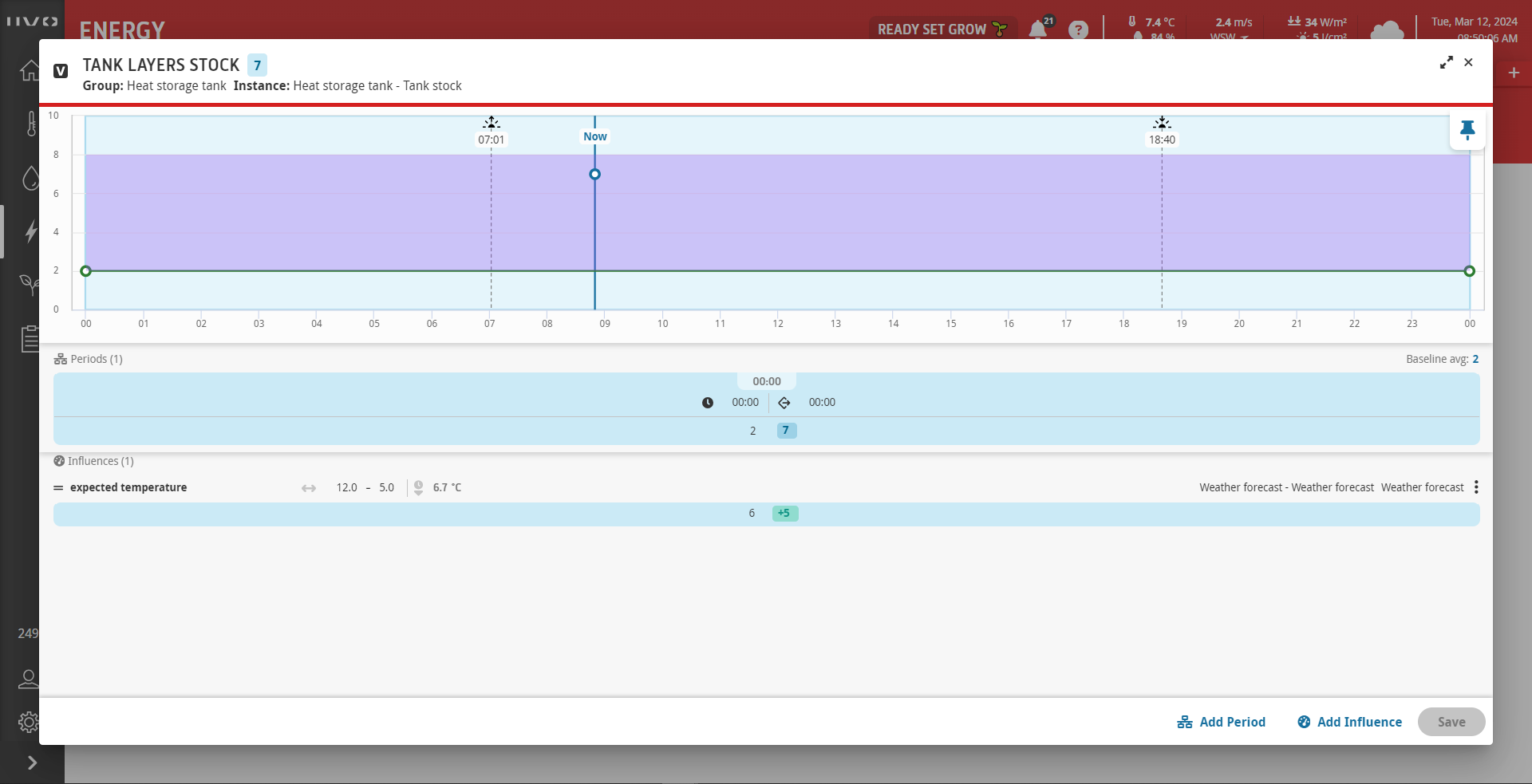
- Explain the customer how Meteoradar works
- Set threshold, detection range and usage or forecast
- Set greenhouse location with latitude and longitude coordinates
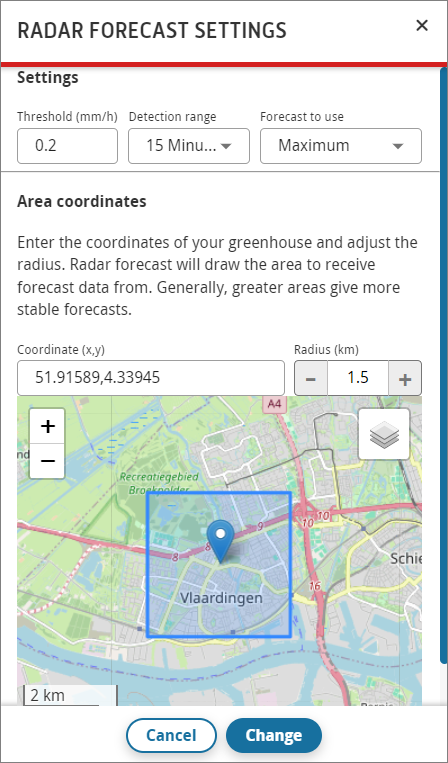
- Create a setting example for limiting vents, e.g. 15% for radar forecast and 5% for the rain sensor
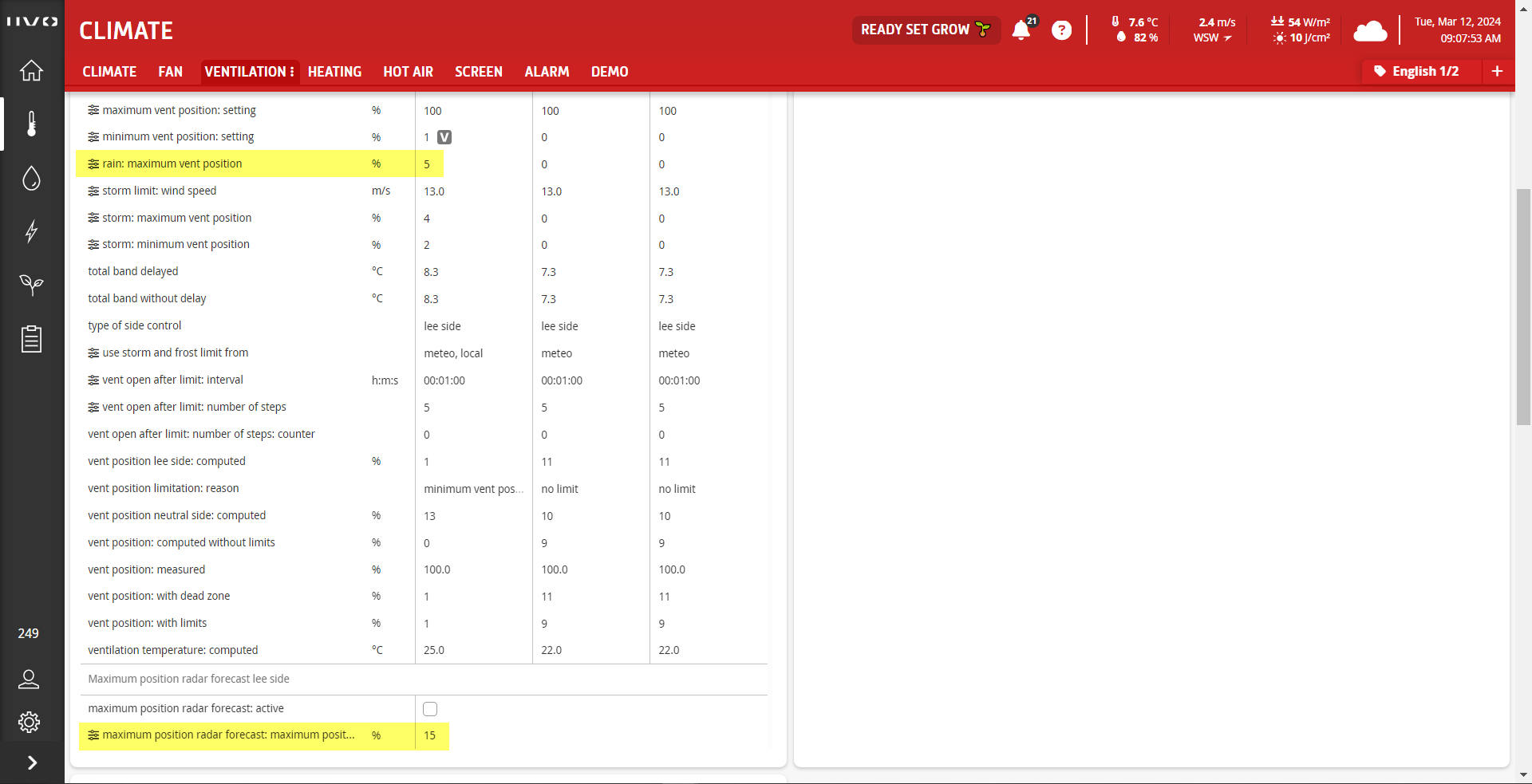
- Refer the customer to the IIVO help and e-learning
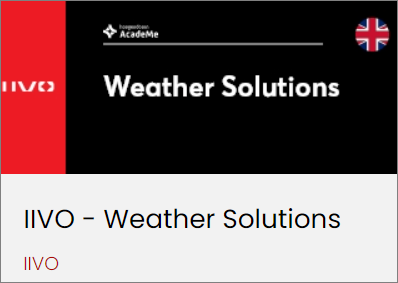
Related Articles
IIVO - Watchdog relais Finder 86
Only 1 watchdog per IIVO control station Carefully read the installation manual on the PartnerWiki Check the DIP switches on the timer module Set the blue potentiometer for the time to approx. 35 sec. Click the watchdog relay on the DIN rail in the ...
EN - How to set MeteoRadar iSii version 10
Question How can MeteoRadar be configured? How do I reduce maximum vent with increasing rainfall intensity? Answer MeteoRadar iSii version 10 Preface Version 10 makes data available via an API. As a result, the data from MeteoGroup has improved ...
IIVO - Building visualization background picture
A visualization in IIVO consists of a background picture on which parameters are set. The background picture above can be made with Microsoft Visio or with draw.io. How to use draw.io? Type draw.io into the address line of a browser. Then choose ...
IIVO - Determine base temperature and RTR
1. Complete the excel sheet in the attachment 2. Select D4 to E45 3. Choose Insert and then the dot graph 4. Place the mouse on one of the dots and right click 5. Choose Add Trendline 6. Check "Show comparison in graph" 7. You now have the formula ...
IIVO - Set up CO2 controls
Configuration Below is a visualization of the CO2 configuration. CO2 can be supplied by the boiler or CHP5 or CHP6. Outside air can be mixed in. Industrial CO2 and liquid CO2 are injected. Connections Climate Required connections in climate: ...