EN - Change a password from a iSii user account
How to change a password from a iSii user account?
Answer
- Click
on ‘Edit’
- Click
on ‘Users’
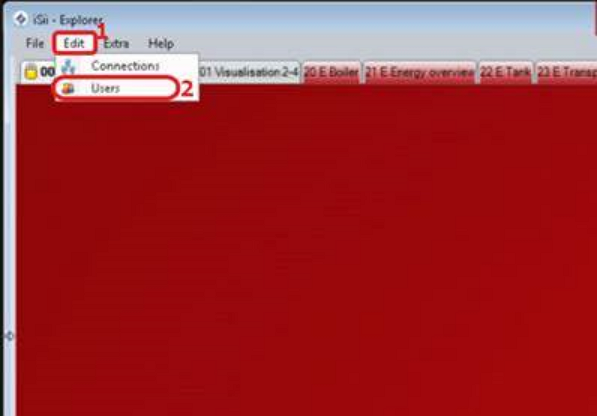
- Click on the user which needs
to be modified
- Click on ‘Change user’
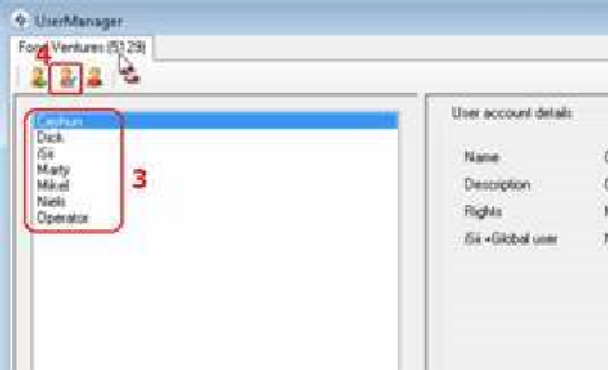
- Change the password
- Click on ‘OK’
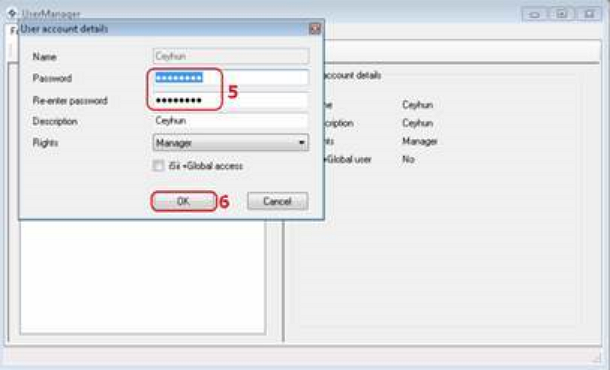
- Click
on ‘Edit’
- Click
on ‘Connections’
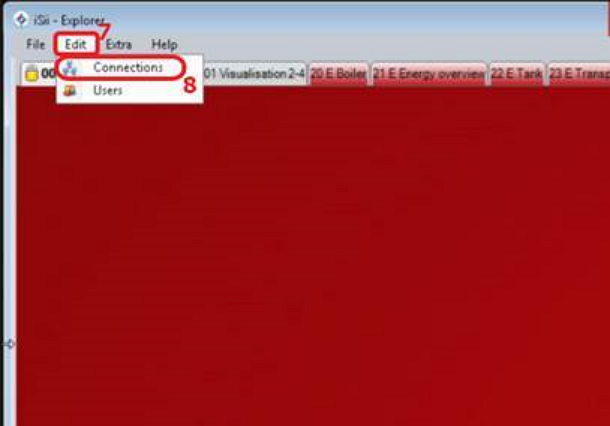
- Fill
in the new password
- Click
on ‘Save’
- Click
on ‘Close’
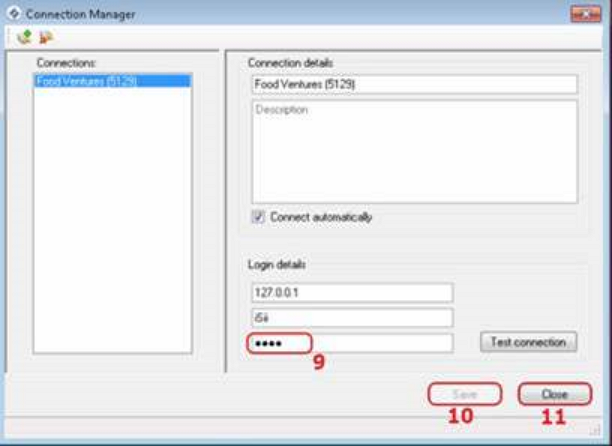
Related Articles
EN - iSii Limited user
1. Preparation Create a folder "Limited user" Create setting lists and surveys for a limited user in this folder Drag and drop the folder in the library 2. Create a user In the main menu click Edit / Users to get to the UserManager You must be a ...
EN - What to do with Ransomware (Firewall settings iSii)
What to do with Ransomware. iSii / Economic: Ransomware and Wannacry week 20 - 2017 Protect your precious climate computer Over the last few months, we have taken several measures to protect iSii and Economic computers against ransomware attacks. ...
EN - How to use Change viewer
Question iSii settings are regularly adjusted, and these changes are stored in the iSii system. How can you look back over the values which were set in the past? Answer With Change viewer, available from iSii version 3, you can look back over the ...
EN - Create user account in Work-IT
How do I create user account ? 1. Open your Work-IT software en log in with an account that has UserManager role. (we will talk about the roles later in this article) 2. click on Employee tab and then click on Users icon. 3. Click on New icon and ...
EN - How to create a user in iSii Next Generation
Question How to create a user in iSii Next Generation? Answer Click Edit and Users The existing users are shown Click Add user Fill in the credentials The new user remote1 has been added